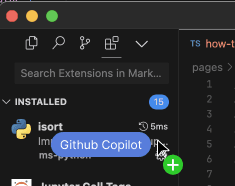How to Install Any VSCode Extension in Cursor
1) Search for the extension on the Microsoft Store
Click here to go to the Microsoft Store. Then, type if the name of your extension. Once, you have found it, click on it.
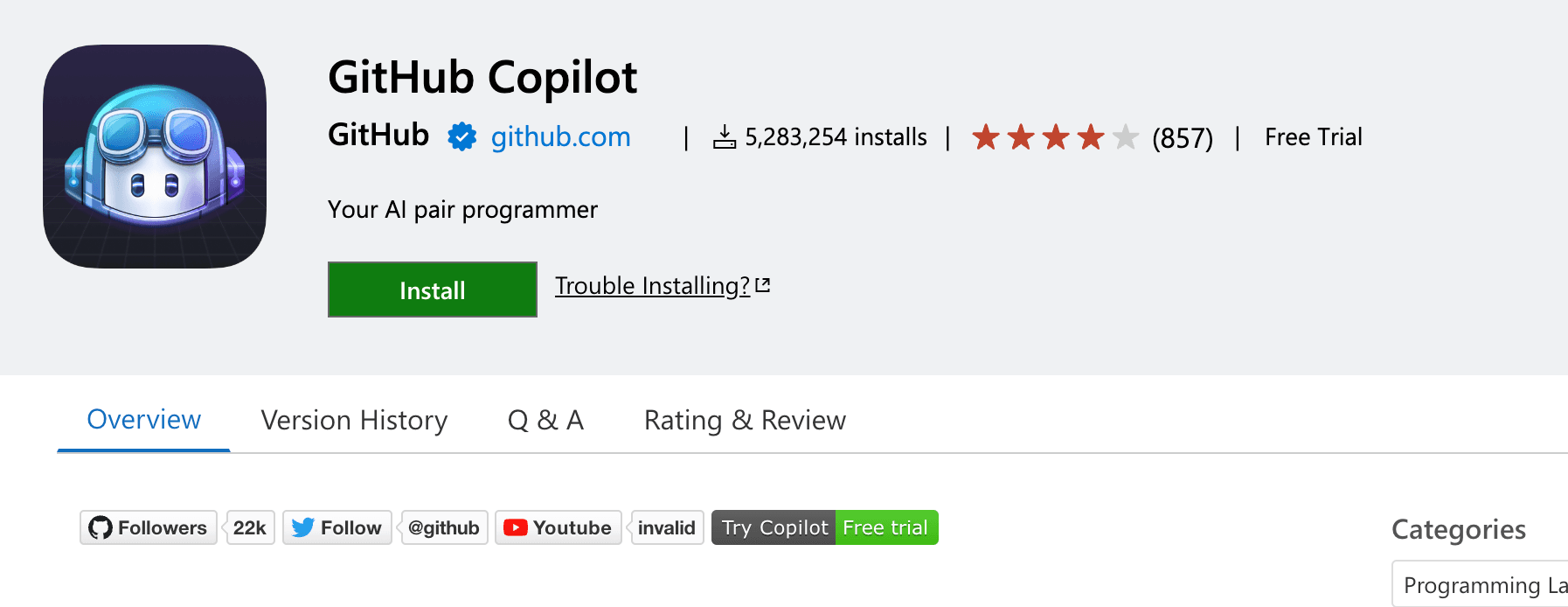
2) Download the extension
Now, click to download the extension file from the vscode markeplace website.
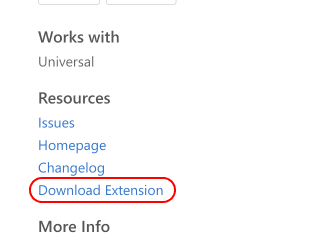
3) Open the Extensions Pane in Cursor
If you have not already, navigate to the extensions sidebar in Cursor. To do this, hit the down arrow and select "Extensions."
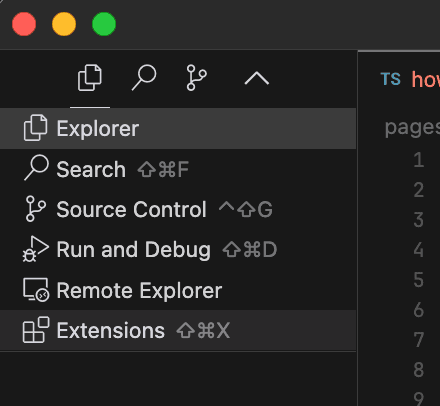
4) Drag the Downloaded File into the Extensions Pane
Finally, drag the downloaded extension file into the extension bar of Cursor. Once you have done this, the extension should be installed!